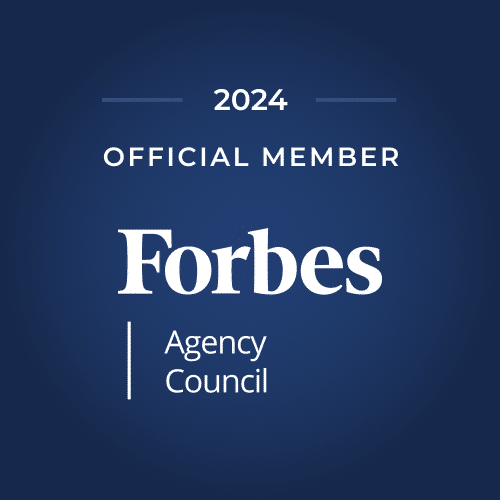Your Google Ad campaign is set and running successfully, and your ads are also generating a good number of clicks. But, along with impressive clicks, it is also important to be able to track the conversions. Google conversion tracking is the most important part of your Google Ad campaigns. Without proper conversion tracking, you won’t be able to understand the proper sales, lead generation, email signups, or other metrics.
The conversion tracking tool’s main benefit is understanding which part of your Ad campaign is working and which is not. This can help you to strategize your Ad campaign most optimally.
There are various ways for Google conversion tracking. Read on our blog to learn about the most efficient and effective ways to track conversions.
Google Ads Conversion Tracking Set-Up and Types
The initial and most basic step in the Google Ads conversion tracking process is to set up the tool. Follow the following steps in order to complete your Google Ads Conversion Tracking:
- Go to the Google Ads home page and click on the “Tools and Analysis” tab.
- Click on “All conversion” and select the “conversions” tab.
- Select the conversion tab from the “+conversion” button and create your first conversion tracking.
- You can name each conversion to ease your tracking process.
You have to fill out a form that will help Google Ads to understand and generate the proper HTML code for you. After this, you can select your source of conversion. There are three main types:
- Webpage.
- Call on-site.
- App downloads.
- Import offline conversions.
1. Webpage Conversion Tracking
You must choose the most desired conversion category from the menu in the conversion tracking. You will get the following options:
- Purchase/sales.
- Lead.
- View of an important page.
- Sign-ups, among others.
Next, you have to choose a suitable markup language. HTML is the standard choice and depends on the website design. The other alternatives are CHTML, XHTML, and WML. It also depends on the desktop design or mobile device design. After this, you have to set up an amount for each conversion. You can do this by manually setting each amount or setting up conversion trackers.
NOTE: If you enable a conversion tracker, a notification will appear on the site informing visitors that their visits are being recorded. You can disable the feature by selecting the “Don’t add a notification to the code generated for my page” option.
After this, proceed to the next page, and you will get an HTML code that you have to paste into the page where you want to track conversions.
2. Call On-Site Conversions
This feature is present if your website allows viewers to call you directly from their mobile devices. It helps you to check how ad clicks lead to different phone calls. The code generation steps are similar to the previous webpage conversion tracking. Once the “onclick” HTML tag is generated, you have to add it to the code given by Google. A simple onclick tag looks like this.

The benefits of call conversions are:
- You can track the keywords, or ad groups leading to most phone calls.
- A better understanding of the ROI to make better decisions on your Ad spend.
- You can use automated bid strategies that will automatically optimize your Ad campaigns.
The major type of call conversions you can track are:
- Calls from Ads.
- Click on the number on your mobile website.
- Calls to the website phone number.
- Import call conversions.
3. App Downloads
Google Ads also has a feature to track conversions for the number of app downloads through Google Play Store and, to a limited extent, for iOS apps through Apple App Store.
The steps to set up a conversion tracking tag for the Android app are:
- You will be asked for the app’s “package name.” You can find this by visiting the Google play store’s app page and copying the URL. The package number is available after the details?id and before the feature string.
- It must be copied and pasted into the “package name field.” You may verify that it is correct by clicking on the “view on Android Market” link, which will take you to the app’s website. If an error page appears, it means the value entered is incorrect.
- After this, you should be able to follow the Android conversion in roughly 24 hours.
The different types of mobile app conversion tracking types are:
- From app installs: This can be checked in two major ways; by tracking the downloads from Google Play and by first opening after installing your app.
- In-app purchases or similar actions.
Now that you have set up your Google Ads conversion tracking, we need to know the conversion metrics column provided by Google to understand the conversions. There are mainly four types of metrics to understand conversion activities.
- Conversions: It counts each time you get a convert from a single ad click.
- Cost/conversion: This helps understand your return on investment (ROI). It evaluates by presenting the cost divided by the total number of conversions.
- Conversion rate: This metric shows the percentage of clicks that resulted in conversions. The higher conversion rate percentage shows that the keywords are performing efficiently.
- The view through the conversion window: It shows the number of times a customer viewed through the conversion window but didn’t click.
4. Import Offline Conversions
Google offline conversions allow businesses to track conversions by importing the conversions done in another system into Google Ads. This feature helps understand the quality through the volume of sales generated.
To enable the Google offline conversion, you first have to enable the auto-tagging feature in the Google Ads account. After this, Google provides you with a unique tag known as the Google Click ID (GCLID). You have to save the GCLID ID for tracking the lead information from someone clicking the Ad. Later, when in offline mode, the conversion happens through any mode; GCLID connects to Google Ads with details including the type and time of conversions.
The various types of offline conversions are:
- Directly through Google Ads Conversion Import
- Salesforce Google Ads Conversion Import
- Zapier offline conversion tracking
- HubSpot’s Google Ads optimization events tool.
Also Read: How to Use the Google Ads Performance Planner
Advanced Google Ads Conversion Tracking Options
Apart from these metrics, Google conversion tracking also provides some advanced tracking conversion options.
Website Shopping Cart Conversion Tracking Tag
For conversions where you cannot manually set a value, you will need to modify additional code specific to each e-commerce platform. Once your advanced conversion tracking is set, you will be able to track the total conversion value and CPC (Cost per Click), i.e., the actual revenue value.
View-Through Conversions & Search De-Duplication
This advanced feature is available for the website and calls the on-site conversions column. The view through the conversion window tracks when a person only sees your ad but doesn’t click on it, and later comes back and completes the action.
When you enable the search de-duplication capabilities, you limit all conversions to a single conversion. The same conversion will not be counted more than once.
Conversion Optimizer
Ad rotations are designed to optimize for clicks by default. This implies that Google Advertisements offer ads that it believes are more likely to be clicked on. When you use the conversion optimizer option, the deemed advertisements are served more frequently in the auction.
Watch: Conversion tracking in Google Ads
Wrapping up
For any ad campaign to be successful, it is very important to set up conversion tracking in Google Ads and add the conversion tracking code on your website. To maximize conversions from your Ads, it is important to understand which aspects are working for the Ads and strategize accordingly.