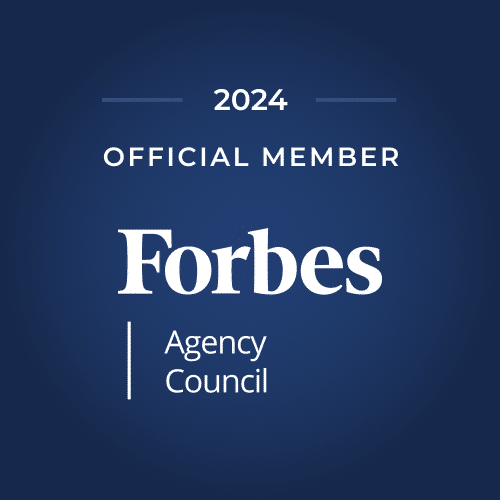Getting traffic and clicks but limited conversions can be frustrating. To help out with this, remarketing in Google Analytics can be beneficial for your business. Sounds complicated? Well, it’s surprisingly quite straightforward.
Remarketing in Google Analytics helps you find those potential customers and those interested to help them purchase your product or service. Provided you have the budget (however limited), you’ll find that marketing on Google can definitely have a reasonable return on investment. If done correctly, it can be a total game-changer in earning organic traffic. Remarketing in Google Analytics also helps increase brand awareness in the long run.
Also read: The Modern Digital Marketing Funnel: Stages and Benefits
Remarketing on Google
On Google, remarketing refers to the process of targeting individuals who have visited your site. This is done by enabling Google Ads to follow up as they visit different sites on the internet. Remarketing in Google Analytics is alternatively called retargeting and allows you to customize who sees your ads.
What Is Remarketing in Google Analytics?
Remarketing in Google Analytics is done to your target audience using a list of cookies and mobile advertising IDs through ads on apps, websites, emails, and even videos to help move conversions.
Google Analytics is an effective tool that can significantly help marketers when it comes to following up with potential customers.
When it comes to mobile users, most apps partnered with Google are used as touchpoints. Products promoted on these apps or websites could be products viewed, items searched or even services related to areas of interest searched on Google.
Google Ads Remarketing Options

When it comes to remarketing in Google Analytics and its options, there are several avenues and routes to go, but to make things clear and understandable, we’ve gone ahead and listed some of the major options below.
Standard Remarketing
Standard remarketing is a Google Ads feature that allows users to remarket products and services to visitors as they browse apps and websites using the display network.
Dynamic Remarketing
Remarketing in Google Analytics is the process of remarketing to website visitors for products and services that are viewed on your site, Dynamic remarketing is a Google Ads feature to use and work with when trying to drive traffic to consumers with potential interest.
Also Read: How to Set Up Google Ads: The Ultimate Step-by-Step Guide
Video Remarketing
Google has a feature that allows users to enable remarketing in Google Analytics to individuals who have interacted with YouTube channels or other videos. Through this, users can market ads through YouTube or display network websites and videos.
Remarketing Lists for Google Ads
When it comes to advertising using remarketing lists, this can be done through analytics to help users create sophisticated and well-curated lists. This Google Ads feature allows users to tailor their search campaigns based on which websites, pages, or apps the user has visited already.
Also Read: What Are Integrated Marketing Campaigns — Guide for 2022
Email List Remarketing
For individuals looking to target a specific, more mature audience email list, remarketing in Google Analytics is a great way to drive conversions. Through this, you can drive up conversions by remarketing in Google Analytics directly to consumers via email through Google Ads.
To effectively make use of this, however, you’ll need a funnel to ensure people either subscribe for freebies, a community, or a service thus providing you with their emails.
How to Select an Audience in Google Analytics?
When it comes to selecting a new audience on Google Analytics, you’ll typically have to create it from scratch. This may sound complex, but is quite straightforward provided you follow the steps given below:
Step 1: Login to your Google Analytics console.
Step 2: Then select Admin and go to the property where you want your audience to be based.
Step 3: In the Property column, select Audience Definitions, then Audiences.
After this select + New Audience.
To Select Your New Audience Configuration Options
Generally speaking, your new audience is based on data from the current reporting view. This means that any data filtered from the view will also be filtered.
Step 1: To edit the view, select edit, then click on the new view. After this, select the Next step.
When selecting an Audience definition, you can pick from three options:
1. Select a preconfigured audience.
2. Create a new audience definition.
3. Import a segment.
Step 2: Give a name for your group or audience and then proceed with the next steps.
Step 3: Under Audience destinations, use the + Add destinations menu to select the accounts in which you want to use the audience.
When it comes to Destinations, this includes Google Search and various types of display ads (such as Google Ads, Google Ads Display, RLSA Display, and Google Ad Manager). There are also services, like Google Optimize, that are suitable for testing remarketing tactics and personalization in targeted advertising.
Step 4: After this select publish. However, before doing this be sure to make sure your audience list
For people who have their target audience, including Age, Gender, or any other parameters, you’ll only be able to publish that target audience to Google Ads (Display).
How to Set Up Remarketing Lists in Google Analytics and Google Ads?
In Google Ads:
Step 1: Enter your Google Ads console.
Step 2: Then head over to the ‘Tools & Settings’ option in the top right corner of the interface..
Step 3: Chose ‘Audience Manager,’ which is located under the Shared Library section.
All of your audiences are housed in this section. If you do not see any audiences, it’s likely that you don’t have a remarketing tag on your website, or it could be that you are in an industry in which you’re not allowed to remarket to consumers based on Google’s policies.
Step 4: Select the blue button placed in the top left corner to make a new audience.
To do this, select ‘Website Visitors’ to create a Remarketing Audience.
Step 5: Be sure to name your audience.
Step 6: To create a remarketing list that targets people who have been to one or more specific URL(s).
When it comes to remarketing, there are many variations you can pick. For example, one example would be “Visitors of a Page” Other options include:
“Visitors of a page who have also visited another page.”
“Visitors of a page who did not visit another page.” (like products added to cart)
“Visitors to a page during specific dates.”
“Visitors to a page with specific tags.”
Step 7: When you have chosen which list you want to be your target audience, you need to select the parameters for the URL.
After this, select what type of words or theme you want the URL centered around. For example, if you’re dealing with coffee tables, going for coffee would be a great idea.
If there are multiple URL requirements, opting for the ‘AND’ or ‘OR’ option is a great way to go. For example, you could select ‘Coffee’ or “Table’ for URLs with either word. However, you could also use ‘Coffee’ and ‘Table’ URLs with both.
Step 8: To make things easier for yourself going forward, you should have a brief description of what the audience is based on.
Step 9: Select “Create Audience.”
After this, your Audience will need to be approved by Google, which usually takes a maximum duration of 24 hours. After this, your list for remarketing in Google Ads is created.
In Google Analytics:
Step 1: Open up Google Analytics dashboard.
Step 2: Select ‘Admin’ that’s placed at the bottom left corner of the interface.
Step 3: Choose ‘Audience Definition’ located at the bottom of the middle column.
Step 4: Then pick ‘Audience Tab’ placed on the little menu that appears.
Under this option, you’ll have your various audiences created. Select the red “+New Audience” button to proceed.
Step 5: After selecting ‘Audience Source,’ you’ll need to ensure you pick the account you are going to create the audience for.
If you have several analytic accounts you work with, you may have to switch to the appropriate one.
Step 6: After selecting ‘Audience Definition,’ select “Create New”
To make a brand new audience list based on a set of parameters you feel most fitting. Besides this, there are also several pre-filled options to work with.
Step 7: After selecting “Create New,” you’ll see various options on which you can curate your target audience.
After this, select “Conditions,” which is placed under “Advanced” to whittle down your parameters even further.
Step 8: Select ‘Apply.’
This will take you to an overview of the audience you have created and the number of users you had within the last 7 days. With this, you can change your membership durations and see which categories the audiences are eligible for.
Step 9: Choose a relevant name for the audience group and click on “Next Step” to move forward.
Step 10: You must give the audiences you’ve created a destination.
To do this, you’ll need to import the audience to your Google Ads account and apply them to your campaigns. To do this, select ‘+Add Destinations’ and then choose the relevant Google Ads account to advertise from.
Step 11: Finally select ‘Publish.’
You can do a double check on your audiences, which will undergo a 1 day (24-hour) approval process. And after this, remarketing in Google Analytics is relatively straightforward.
Choosing Your Google Analytics Membership Duration
Member duration depends largely on your business’s goals. While by default, member duration is set for 30 days, curating to your general metrics is a great way to go. For example, one smart method would be to have multiple lists set for different time durations to measure which one is most effective for your business.
Setting Up Custom Combinations
Creating custom combinations that cover a specific number of individuals for services can be quite effective. Using your data segments and the AND, OR and NOT functions you can create custom remarketing lists that target specific customers based on a combination of certain criteria.
For example, in the case of laptops, looking for users who visited your site and are within a certain age bracket can be one combination that proves to be effective when remarketing in Google Analytics.
Again, this largely depends on your collected data segments, but with larger sample sizes, targeting specific demographics can be more effective and economical.
When Custom Combinations And Membership Durations Meet
One effective technique, when it comes to custom combinations and member durations, is using both criteria to curate an effective remarketing list in Google Analytics.
For example, in the case of mobile phone cases, you can target iPhone users, who are in the 20-30 year age segment and have looked for products in the similar price segment in the past 7-14 days. Keeping in mind what membership duration works best makes all the difference when it comes to remarketing in Google Analytics.
How to optimize remarketing campaigns
When it comes to remarketing in Google Analytics, email marketing campaigns, it all depends on your website and the product or service you offer. With regards to your website, your visitors and their demographics and shopping habits play a vital role.
For example, when you analyze existing conversions, you’ll better understand which users are your target demographic and can build your remarketing campaign on Google Analytics with a primary focus on that.
Over to You
We’ve done our best to cover everything that you’ll need to know about remarketing in Google Analytics. While it may seem confusing to start with, once you get a fair idea of building lists and publishing them for your campaign it’s fairly simple. In remarketing, there are various factors at play but in the end, it boils down to your target demographic and what works most effectively. Did you find this article helpful? Please feel free to let us know!
Frequently Asked Questions
What is a remarketing campaign?
A remarketing campaign is an advertising campaign that targets users who have visited your site, and interact with products, but have not made a conversion. Remarketing, generally speaking, is an effective way of driving conversions among consumers that are interested but cautious.
Can you build a remarketing list on Google Analytics?
Yes! Based on your data segments you can build remarketing lists on Google Analytics and also curate them to specific factors to help increase your chances of conversion.